Suppose you are going to launch a public-related WordPress website like Woocommerce or a social media network etc. where you have to give permission to access the site to the user. But the problem is that access will be limited for different users on different contents of your site. In that case, you must restrict your site content for sign-in or general users. And now I will tell you how to restrict a sign-in user on the WordPress website.
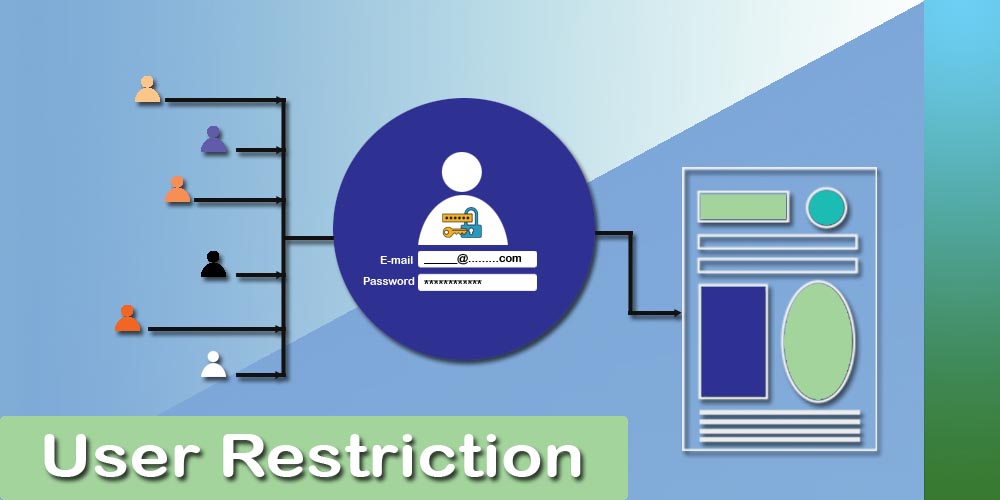
So, simply go through some below steps and I think at the end of the lesson you will also say, Waoo! It’s so simple.
To restrict a sign-in user on your site, you can take free plugin help from WordPress.org. You can install a plugin from so many. Like Content Control, Paid Membership, Restrict Content, Restricted Site Access, WP-Members, etc.
For example, I am taking the first one ‘Content Control‘. Using this plugin I will show you how to restrict the sign-in user on your WordPress website.
Install and Active WordPress Plugin properly
Doing any kind of task using any plugin, you should select the proper plugin first. Then you have to install and activate it properly from your WordPress dashboard Plugins option. For more details about the plugin and its installation and finally active, you can go through the article ‘How to install the plugin in WordPress‘.
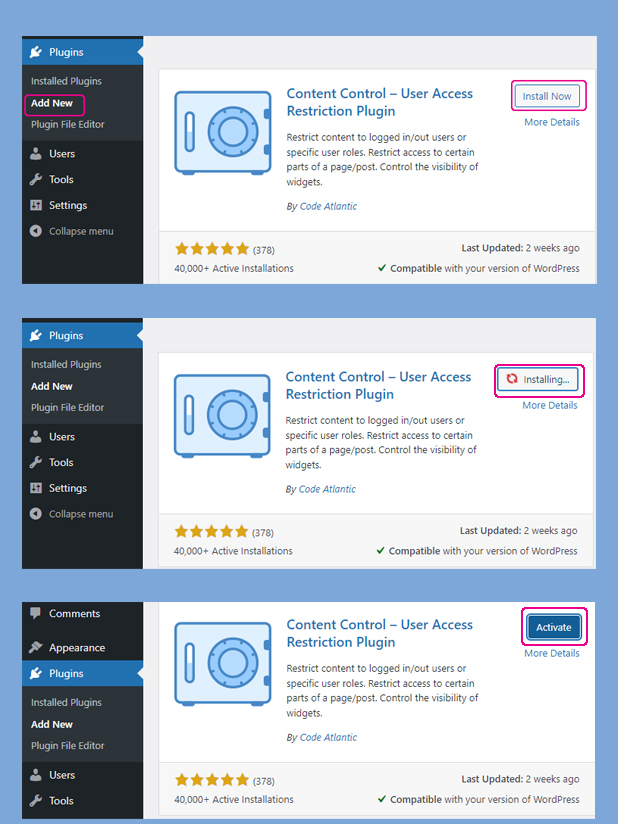
After installing the plugin just go to your dashboard Settings and select the option Content Control. You will find different wizards to set your restrictions on your page content.
How to Restrict a Sign-in user on WordPress
A content-restricted plugin such as Content Control will control your full site content by restricting access in a different way. It will control sign-in users, a particular user or even logged-out users according to the site visitor’s condition.
Using shortcodes you can control some particular part of your content on your site page or post. Content Control will also control the visibility of the sidebar or footer by selecting who can view each control.
It will redirect users to another place, those who are not permitted, sign-in users, custom URLs or Homepages. Also, it will divide content visibility for different users like some content for Sign-in users, some content for general users and some for logged-out users.
How to set Plugin after activating for Action
After properly installing the plugin on your WordPress website, you have to set the plugin properly as per your choice. To do so, go to your WordPress dashboard once again and click on the Settings option. You will find a new menu called Content Control.
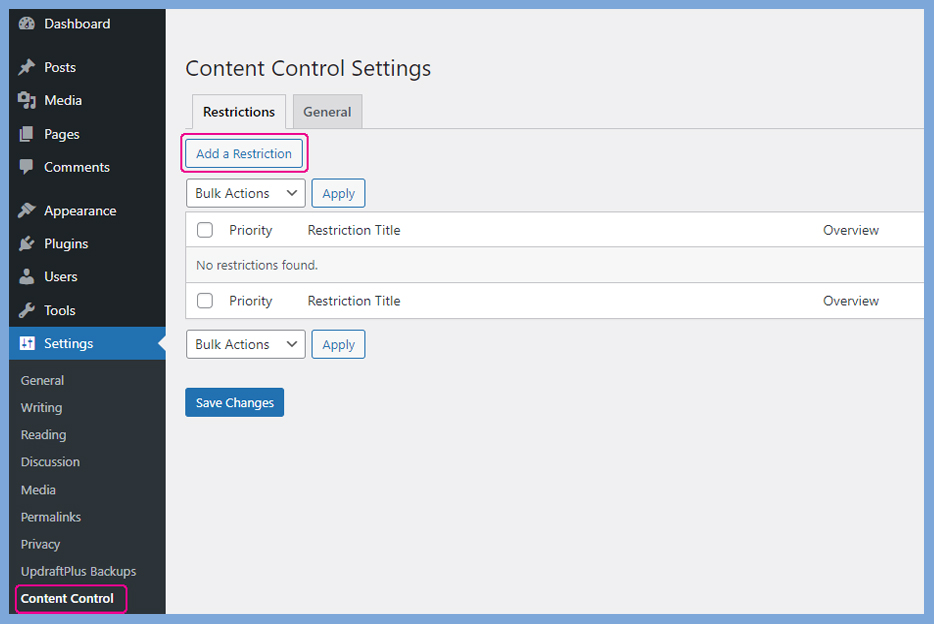
From this Content Control Settings screen, when you click on Add a Restriction button, you will find a setting wedged called Restriction Editor.
In this wedged you will find three tabs name General, Protection and Content. Step by step you should set your field option in between their given choices.
After completing all three tab options, click on the Update button in the below right corner of the wedged.
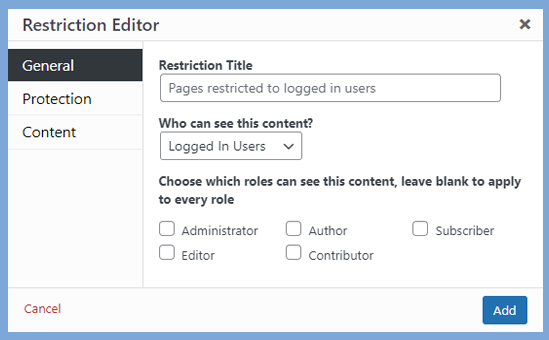
Besides wedged if you want to restrict your content online, you can use shortcode. You will get it shortcode with more details on the Content Control plugins homepage.
Using different types of user restriction plugins, we can control and do more safe of our website.
Conclusion
Actually user restriction is an important part of your website. Sometimes it will very much essential part of your site, especially for those who are doing public-related business. In that case, you may prefer your different types of users/buyers, different types of access.
One thing you have to understand that in a WordPress website we can use different types of content. Also, we wish to restrict our different content based on site admin preference. But you can not get all of your restriction facilities in a single plugin. Do confirm your exsect need from plugins description and then install.
The article How to Restrict a Sign-in user on the WordPress Website will help you to understand the fact. And also will save your site.
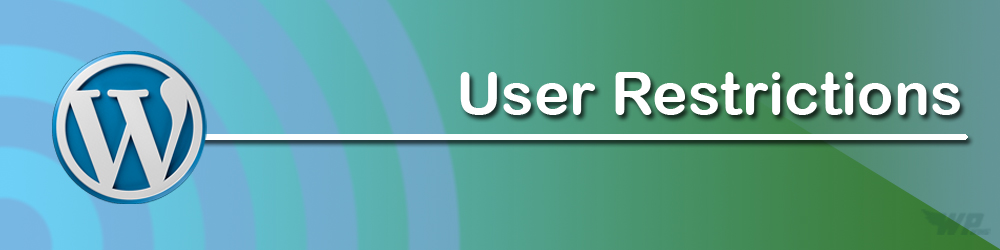
Leave a Reply