When you think of making a website in WordPress for a different purpose, at first one thing should come to your mind and that is design. Besides other sections like data, user freeness, etc., the design will be one of the best parts of your site. To make your site lucrative and designful, it will change your site appearance and help you to promote your own style. To present your site to viewers, you have to use a theme as a professional user or as a professional developer.

One thing you have to understand, developers develop their themes to keep all types of users in mind. In that sense, all of your needs or expectations can’t be fulfilled at a single point. Hence, you need to customize your theme for your own style. I know, that doing work themes, plugins, coding, etc. is a little inconvenient. But believe that, to keep a little patience and a dedicated plan, simply someone can build a site.
You will find so many themes which are built-in, which means the theme itself will almost design your site as it exists. But to get your full satisfaction, you should need to customize your theme.
To do such a thing in WordPress, first, you need to know, What is Theme, How to customize your theme in WordPress and also it’s needs.
What is WordPress Theme

In a sense, you can say the theme is basically one kind of codding app. Installing a theme on your site will automatically upload its codding system in your WordPress site’s basic code. Because of that, your site will design with a home page with different blocks. You can replace your own content like images, text, audio, etc. on your site. In such a way you can design your page as looks as their limit.
But users or developers need to make their site more fairy and friendly. Because of that, they have to customize their theme by using the default WordPress customize section or also they can use different plugins for that.
There are different types of themes designed in WordPress free or premium platforms. Business, Blogging, Recharge, Social Media, Information Technology etc., and you have to pick one related to your niche and customize it to your own requirements. Just go to your WordPress Dashboard and then click on <Appearance> and the <Themes>
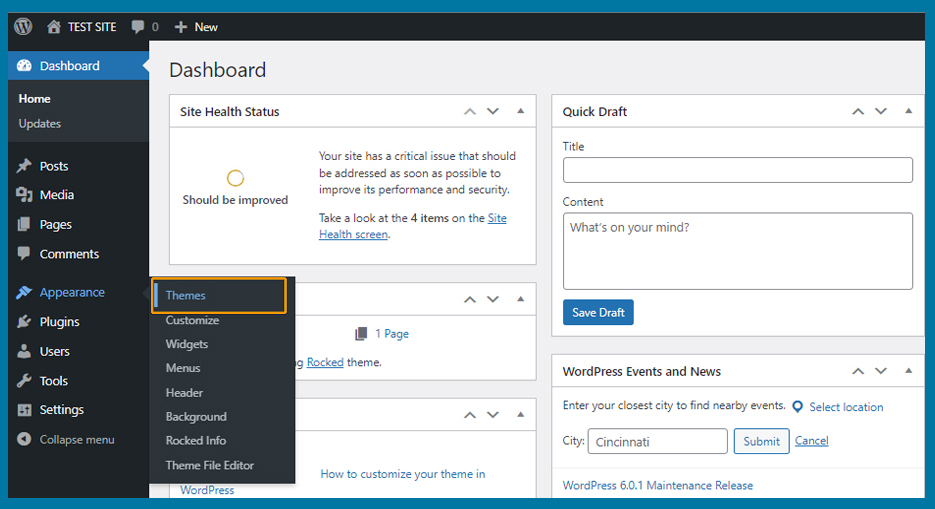
To click on the Theme button, you will find the theme panel on your dashboard. You can select another Theme from your default design or click Add New to select from the WordPress store.
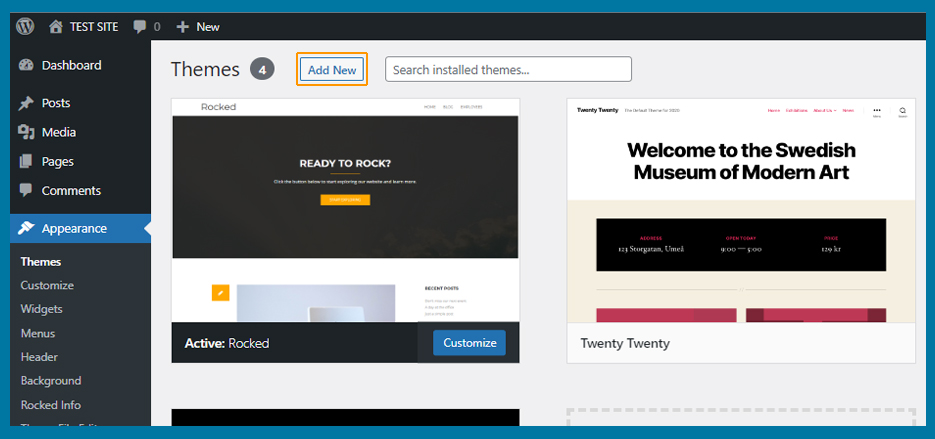
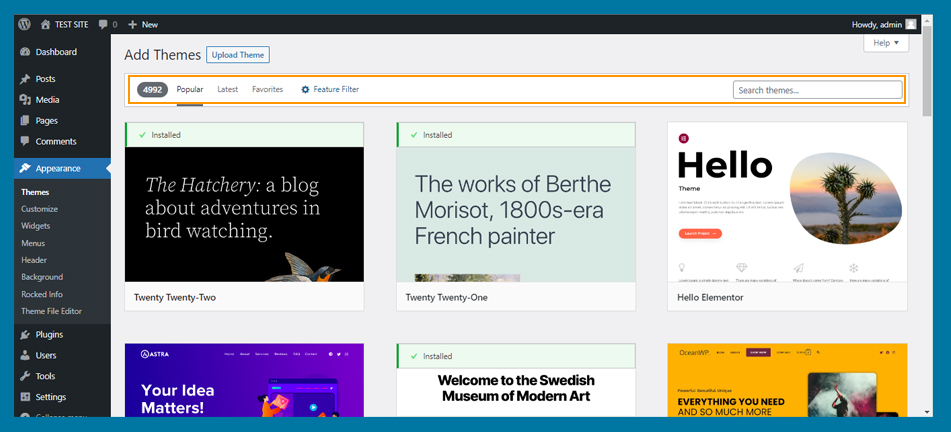
Types of Theme customization
Besides WordPress default customize, you can also customize your theme in a different way. In the WordPress website or page editing, three types of customization options are available. You can do it with Full Site Editor, Using Legacy, and Full Control options in WordPress.
The latest release of WordPress 6.0 (Arturo) added also many standard and helpful editing options in default. Using these options you can simply customize your website designful up to their limit. Full site editor and Legacy theme customizer are the way of default customizing options in WordPress.
To do Complete site control editing, you can use plugins or add-ons which you will get at
So, let’s see how to do the theme customization without coding,
Customize Theme using Full Site Editor
In WordPress’s default theme, there are two types of themes are available. Full site editor support or non-full site support themes. If your theme is a full site editor support theme, then after installing the theme you will find an Editor option in your WordPress admin sidebar.
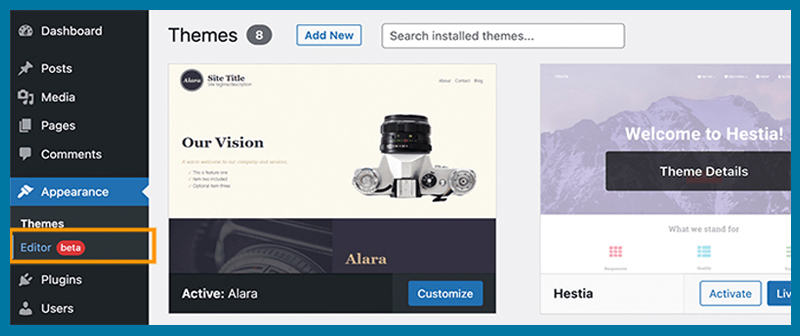
After clicking on that Editor button, you will get the editors panel. Using this editing panel you can add blocks to insert your elements into your page. Text, Image, Logo, Quarry loops, and many more. Using each element’s Setting you can also edit your content style like colour, visuality, photography, etc.
You will get some additional patterns in your WordPress theme. Using those patterns you can add and edit additional sections on your page.
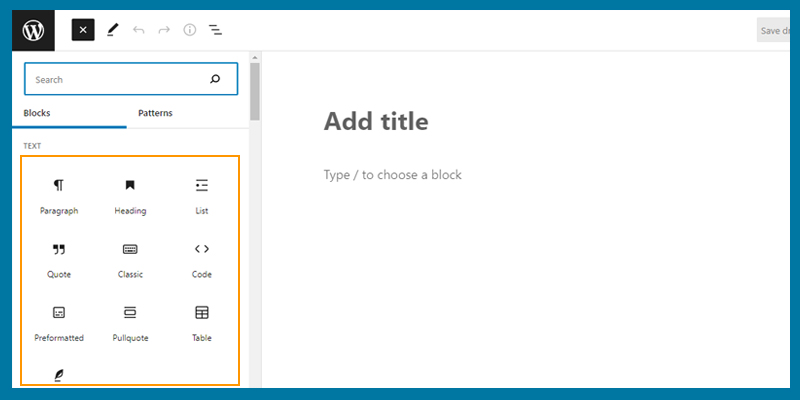
Under the Patterns tab, you will get different templates and using those templates you can edit different areas of your website. To see more templates you can click on the template name and select Brouse all template options to choose a different template to edit.
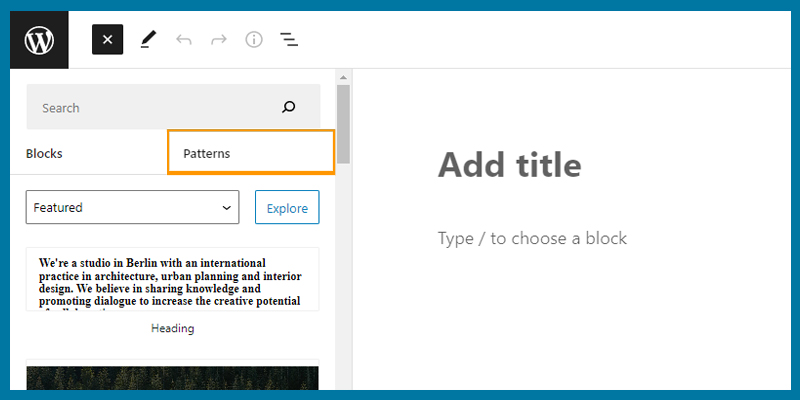
To click on the template name, it will open in the same block editor. You can easily edit your template as you like. After selecting all your options, don’t forget to click on the Save button to apply.
Customize Theme using Legacy Theme Customizer
We know so many themes are there, which is not support Full Site Editor. In that case what we can do? We can customize the theme using Legacy Theme Customizer support. To do so, you have to go to your dashboard and then click on Appearance then Customize.
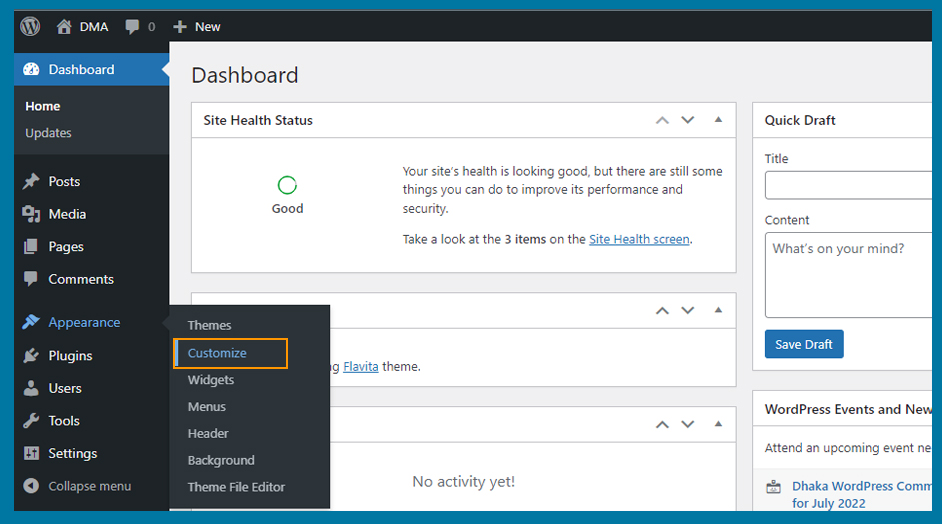
To click on Customize button you will get customize panel on the left side of your dashboard. Also, you will see a pencil mark icon near page content like text, images, etc. Using different customize sections you can easily customize your theme as you like. You can also direct customize your content using that pencil icon on your page.
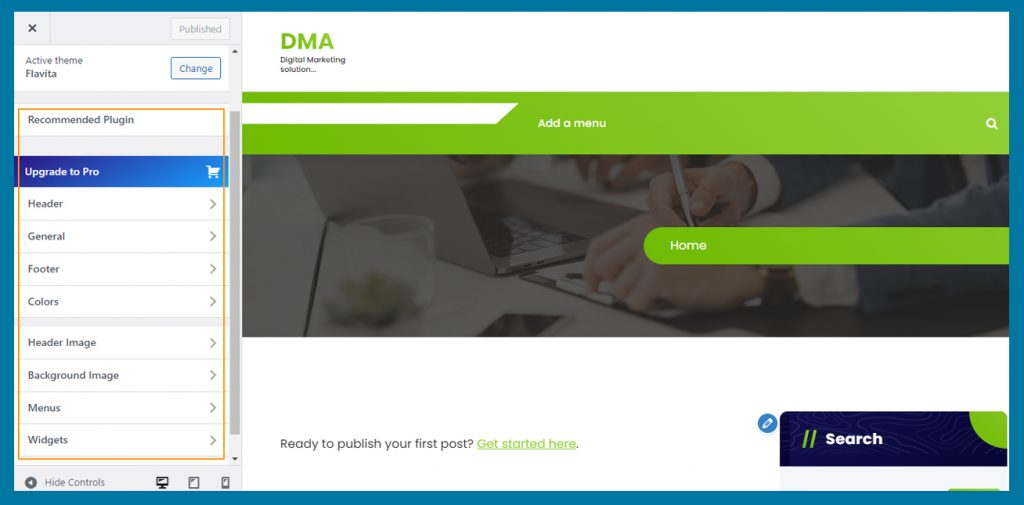
Depending on the theme, the options may change one another. But some common options like Homepage setting, tagline, widgets, menu and Advance CSS setting will be available for all themes.
So, in the sense, we can customize our theme in both like Full Site Editor or Legacy theme customizer option we can simply customize without any expense.
Customize your theme using Full Control
It’s a common fact that paid or premium versions of theme support will definitely defer. In that sense, if you are not satisfied with your free WordPress theme customization, you have to pay. By paying the amount you will get a full control theme, where you can get their all existing support.
Using paid or premium versions of Theme like Astra, Divi, Ultra, Guten Theme, Archeo, etc. you can make edit your theme more than free one.
Conclusion
A website’s importance and value depend on its data contents, user freeness and beautification. For more effectiveness of our website, we should use Themes and Add-on. Depending on the free or premium version we have to customize our theme for its full support. To make your site more attractive and popular, I think this article ‘How to customize your theme in WordPress’ will help you to understand the importance and customize your theme for better support.
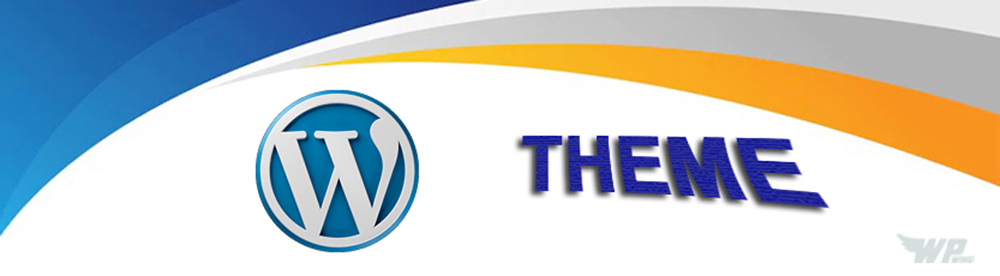
Leave a Reply