Sometimes when we can’t see our page content on our site, we suddenly become a puzzle. Behind the screen, so many things can happen. The most common issue that can happen is breaking page links. Every page or content like video, image. audio, etc. have an individual permanent link called URL or also you can call it ‘permalinks’. It means when any problem arrays on permalinks, logically such kinds of error will show. In this situation, we have to check and try to regenerate WordPress permalinks first.

This kind of problem can happen for different reasons. Sometimes it can happen if you shift your site from one server to another server. Installing a new plugin may cause this kind of problem also. Because, at the time of editing your site, sometimes plugins also edit or damage your .htaccess file. And for that, your content’s permanent links or URLs can also damage.
Don’t be upset, just follow the below steps and I think you can regenerate your permalinks easily.
Rebuild and Repair your permalinks structure
To do so, go to your WordPress dashboard admin panel. Click on Settings and then Permalinks from the menu. On the screen, you have to check the tag Post name. Or you can also use the custom tags like category, date, etc.
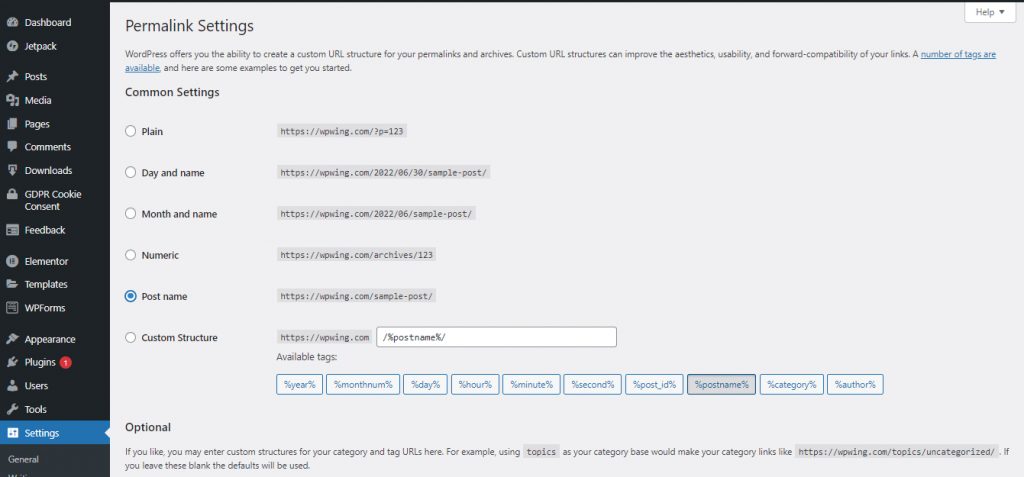
After checking the data, don’t forget to click on the “Save Changes” button at the end of the screen. To make your post or content more SEO-friendly, try to add the post name to your URL structures.
Clicking on the Save Changes button it will take some time and after the update, it will show you the ‘Permalink structure updated’ confirmation message.

Regenerate WordPress Permalink by Cleaning Cache memory
The cache is basically one kind of memory. After browsing any site, the browser will automatically store some static file in its primary memory in your system. At the time of the next visit to the same site, it will quickly display the site on your screen.
Sometimes we can see such normal or important notifications as’ clear your browser cache. As a beginner most of the time the action they didn’t do at once. For that reason, such kinds of content display problems also can arise.
If you are familiar with your browser then you can go to the functional option from browser customize options. To apply some instructions commend on customize option, we can clean our browser cache. But as I observed, we can apply some logical keyboard commands to browser for reload the page with a fresh cache.
See come common browsers cache cleaning keyboard commends;
Google Crome : Ctrl +F5 ( For Windows & Linux)
Google Crome : Commend + Ctrl + F5 ( For Mac OS)
Opera : Shift + F5 ( For Windows)
Opera : Commend + Alt + R (For Mac OS)
Firefox : Ctrl + F5 (For Windoes & Linux)
Firefox : Commend + Shift + R (For Mac OS)
Basically, you can say it’s a force command to clean and upload the page once again with a fresh cache. Most of the time the problem of regenerating permalink may solve. If you still facing this problem, then you can also try my below option.
Try to Regenerate WordPress Permalink by Plugins Reinstallation
Already in Internal Server Error, you may find the way to Deactivate / Activate plugins from your WordPress dashboard. Still once again for a better reminder.
Just go to your Plugins then Installed Plugins. From your Plugins page list first, deactivate all of your installed plugins. For a basic check reload the page again, if the problem solves then we are sure the problem was in the plugin. Then once again, one by one Activate your plugins. Remember, after installing every plugin reload the site every time till to find the plugin which breaks the page URL.
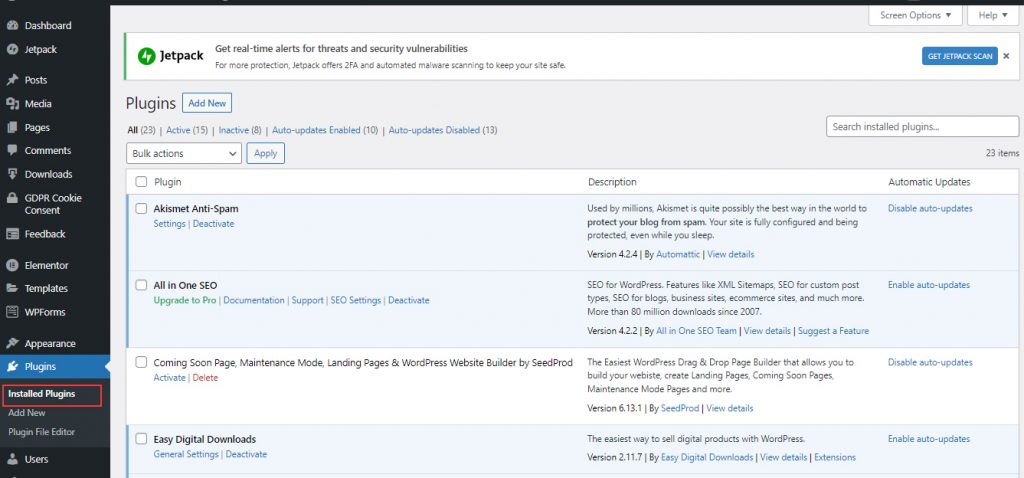
Finally, drop a commend to the plugin authority for a free version or contact with plugin authority directly to taking initiative about that plugin’s problem.
Conclusion
As a simple professional, you can follow the above technics for regenerating WordPress browsers permalinks to browse your important pages at an important time.
But still, we can say the problem can be still there. In that case, try to contact with hosting authority to find out the error and solve it.
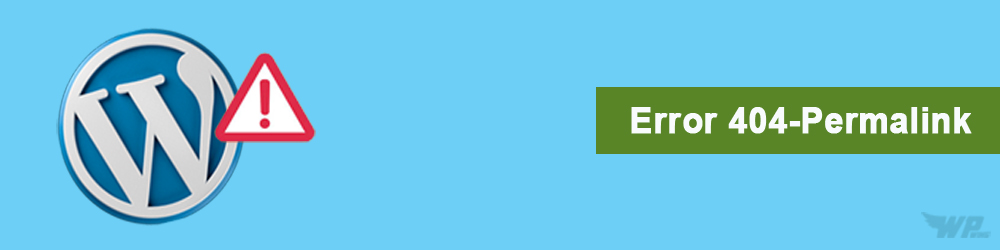
Leave a Reply