When we work on WordPress, sometimes we can see an error called “500 Internal server error”. Though it’s a common error in WordPress, its action or irritation is soo painful. Basically, it’s a clueless error, definitely beginners, and sometimes professionals also feel the pain of seeing this problem. Don’t be upset, regarding this problem now I will tell you that, how to solve 500 Internal server errors?
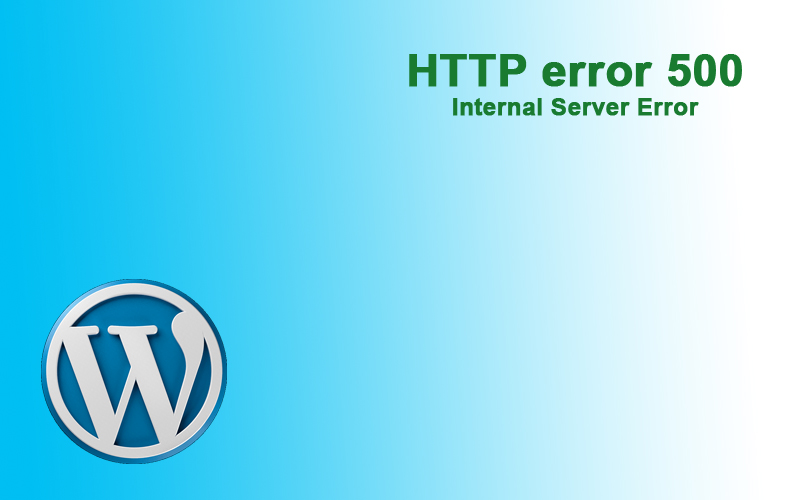
At first, we have to know that this problem occurs due to some issues in your WordPress like Plugins, Themes, Core files update, Corrupt .htaccess file, and PHP memory limit. See below some common solutions, probably you can solve this problem by yourself…
Internal Server Issue because of Plugin problem
Sometimes this problem arises because of plugin issues. To do work with WordPress we are using so many plugins for different purposes. We know plugins developed by developers based on developers’ skills and knowledge. Because of that, maximum time plugin code conflict with WordPress core code.
In this situation, the common and basic step to be taken is just to deactivate all plugins on your site. If the problem doesn’t arise, then we can understand that maybe the problem is in the plugin.
First, update all plugins if anything is available. Then take your time and re-active/re-install existing plugins once at a time and check. In this process, you can find out the affected or damaged plugin. Finally, report the error to the plugin authority.
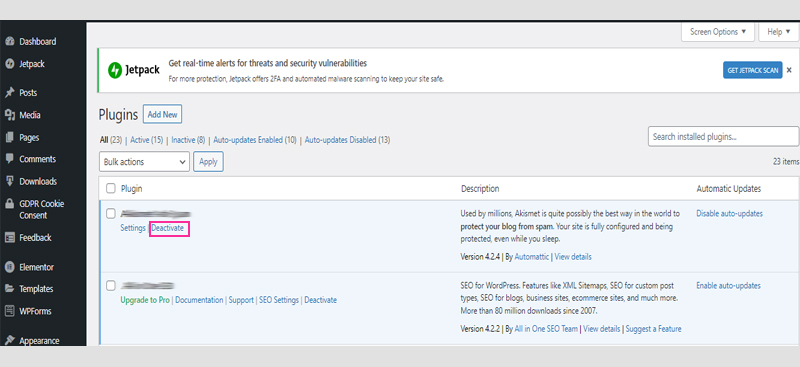
Deactivate and re-install all Theme for Internal Server Issue
Internal Server errors or HTTP error 500 can happen sometimes because of Theme problems also. And the problem with the theme is also like the plugin. In this problem also you have to follow the same steps as for the plugin to solve the problem.
Go to WordPress dashboard then Appearance then click on Themes. Simply click another theme Activate button, and the active one will automatically inactivate. In this process, you can change it to a new one or change it to one of the default options.
Reload the site once again and see if it fixes the problem then good or else you have to follow more options.
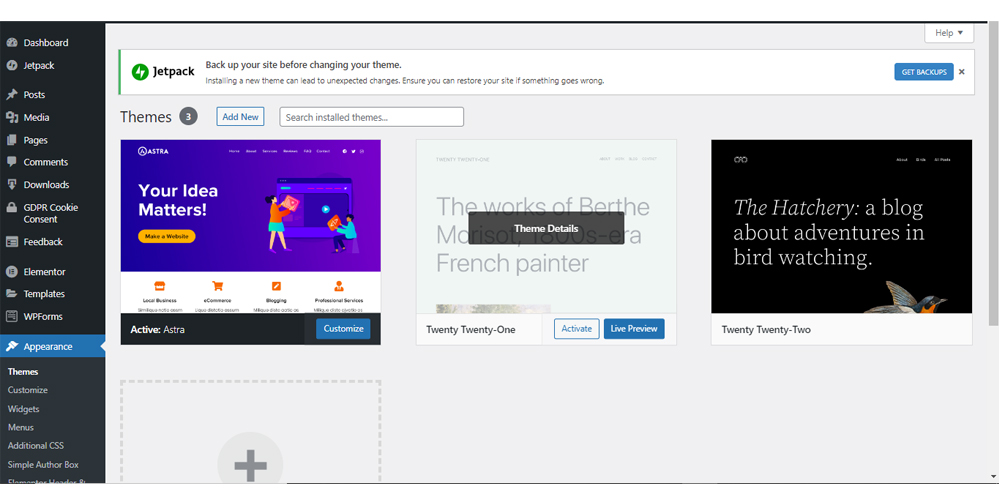
Internal Server Error due to corrupted .htaccess file
In this process, we should check whether the .htaccrss file is corrupted or not. By renaming the file like .htaccess_old you can also try to solve the problem. To rename the file, you have to log in to your site using FTP or the File Manager app in your hosting account. After renaming the file just go to your site once again and see whether the problem is solved or not.
Before starting, the options just make sure to save properly in the Admin area. To do so, go to the WordPress Admin area and then go to the Settings- Permalink page and finally click on the Save button without any change.
The memory Limit of PHP is low may cause an Internal Server error
We know, that for code scripts, plugins, and themes WordPress needs a proper memory limit. Because of the memory limit, insufficiency may arise this problem also.
If you see such kind of problem at the time of uploading any image or to do login in your WordPress admin panel, then follow the below steps;
- Make a blank text file name php.ini
- Then pest over there Memory=64MB
- Save the file
- Finally using FTP just upload the file to your /wp-admin/ folder
One thing you have to remember is that, in this process, if the problem solves still the process is a temporary solution. You have to try to find the proper cause to solve the problem properly.
Conclusion
Look, if you are a senior developer you can solve such kinds of issues as HTTP error 500 or Internal Server Error easily. Also, a beginner’s level can follow the above points to try to solve the problem.
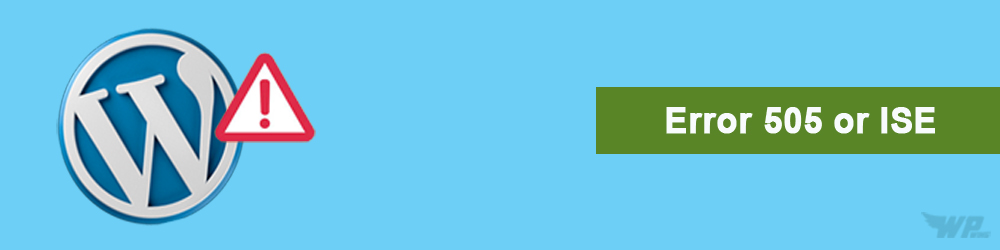
Leave a Reply