WooThemes is basically a theme support section of the WordPress eCommerce platform. After launching their plugin WooCommerce, within a short time it becomes the world’s most popular eCommerce platform. If you say it’s a simple plugin, I think it will not enough about it. It’s not only a plugin, actually, but it’s also comprehensive support for an online merchant. Because of its easiness and simplicity, anyone can start his business in a smart way.
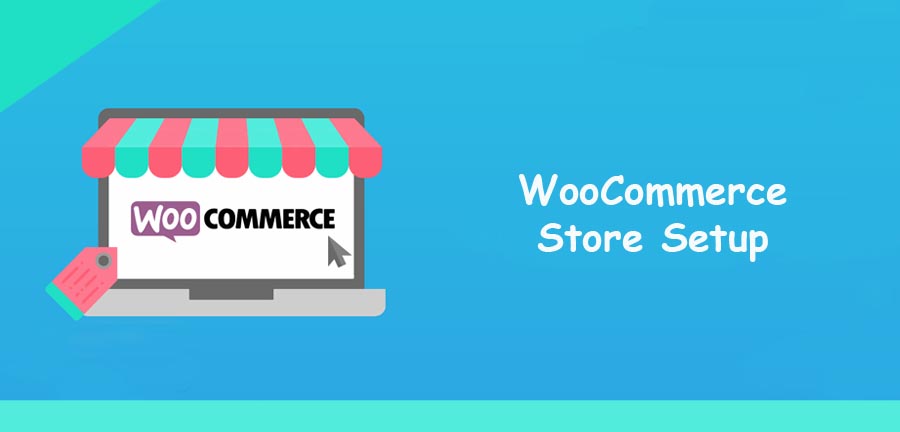
If you are thinking like to start an online business using an eCommerce platform, then using WooCommerce will be your right choice. To deploy this digital commerce platform in your business, you have to know some basic things about the WooCommerce plugin.
Basically, this plugin will first make space for running a business purpose on your WordPress site. After that, space by space you have to set your business section like payment section, sales section, store section, security section, Marketing section, etc. Finally, you have to show your products through the store section and run the business. Describing some below steps, now I will tell you how the WooCommerce plugin setup, step to step.
Why WooCommerce:
There are a lot of reasons that we use WooCommerce for online business. Some of them are;
- Free to Use: The most significant feature of this plugin is its free to use.
- User Friendly: Anyone who is just literate can install and use this system and a business platform.
- Highly secured: In different ways, this system is safe and secured. The payment system and shipment process all are automated by the plugin itself.
- Brand and Quality product: Day by day most people of the world believe that it’s a trusted and quality product.
- Easy payment system: Because of its logical system, people can pay their payments soo easily, and it is fully secured.
- Mobile adaptive: Nowadays people are soo first in their daily life. Sometimes people can not physically involve their daily purchase mater for their workload. So this system is fully mobile and adaptive so that you can fulfill your need very easily.
WooCommerce Store setup- Step to Step:
Install WooCommerce:
First, go to your WordPress dashboard, then Plugins, and click Add New
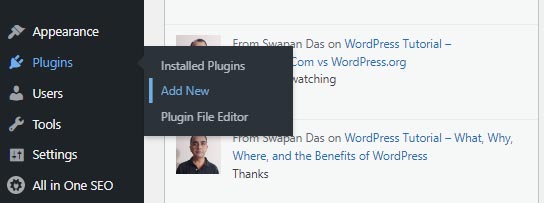
After installing the WooCommerce plugin, just do activate it by clicking on Activate. Then will see a form with multiple steps. For basic installation you have to fill up the forms with details in 5 steps;
Step-1: Store details
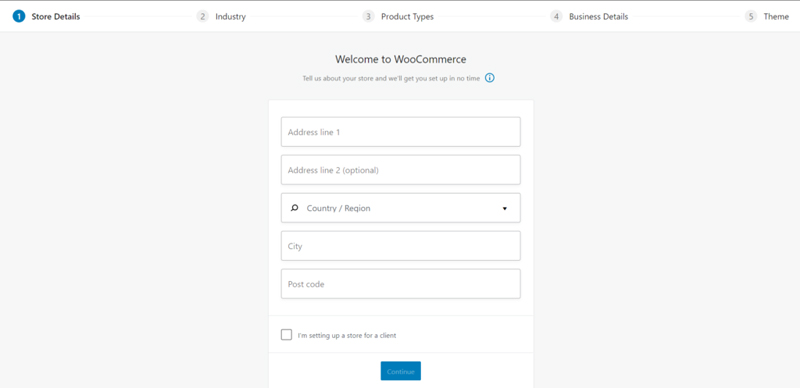
Step-2: Select Industry:
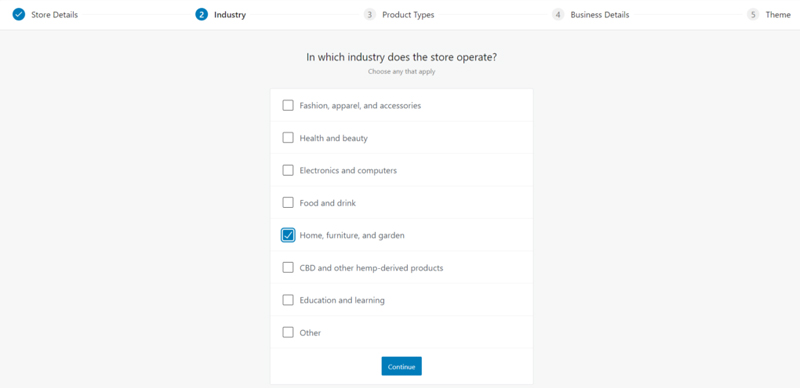
Step-3: Select Product type
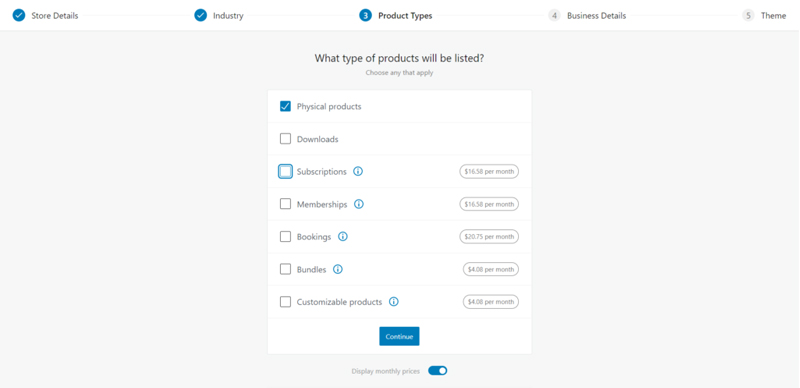
Step-4: Your Business Details
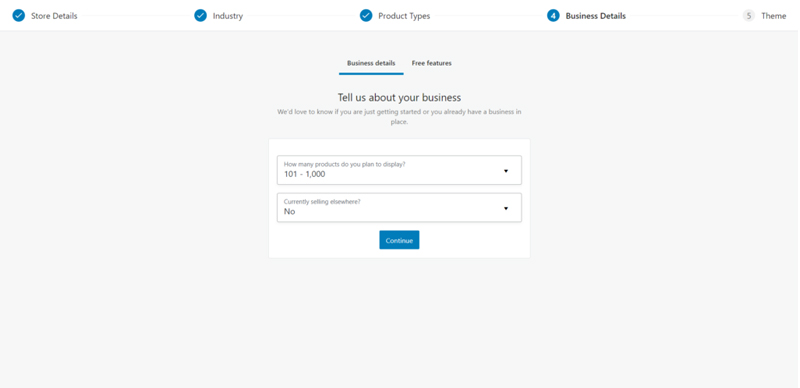
Step-5: Adding Features and Theme
After submitting the business details they will recommend you a feature Add-on, the choice is yours, and then WordPress will show you some free and paid themes. You can choose any of them or you can go through with your active theme.
Adding Features:
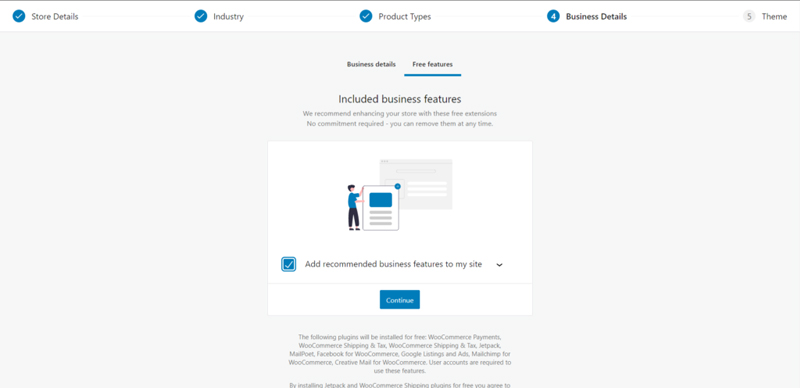
Adding Theme
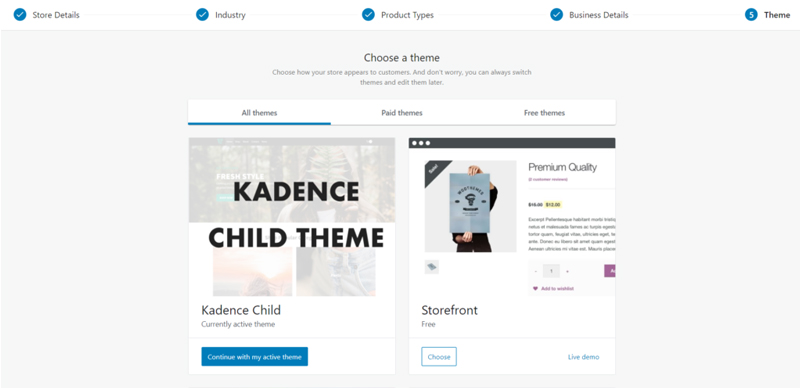
As soon as the installation is complete, WooCommerce will come out from your site to connect to the jetpack. No problem, just go back to your WordPress dashboard and you can see a Home page with a Welcome note.
Besides that, you can find two new tabs on the dashboard. Using the WooCommerce tab you can provide and maintain different business policies. On the other hand, using the Products tab you should present your products to users more informative and friendly.
Now, I will show you a WooCommerce Store setup, step by step.
To run WooCommerce, you have to fill up another few steps form as shown below;
- Store Setup
- Store details
- Add my Products
- Payment Setup
- Shipping Setup
- Recommended
- Activate
- Ready
Store Setup:
Before going to Store details, we should know that the primary store setup is completed by adding the Store location with address and currency. The system collects data from your basic account information. Further, if you want to change, then also possible to edit in that section, (it’s editable).
Under the Store Setup, now you have to add some details of your business and its products. This setup sub-section is called Store details. Clear these sections as stated below;
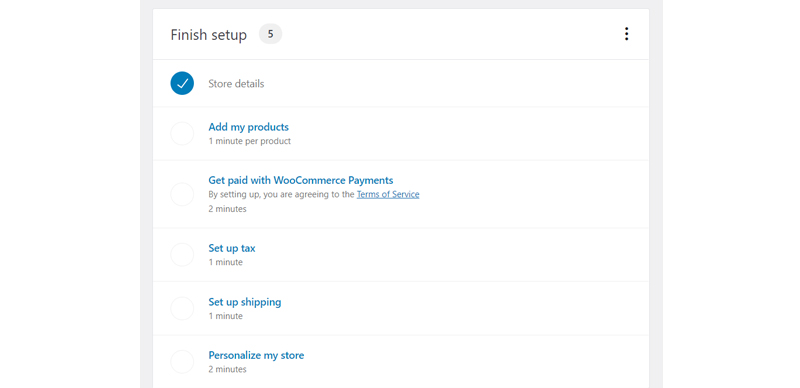
Add my products
By clicking on this option you will see the below screen, just go through, Start with a template wizard and add your product in-store easily.
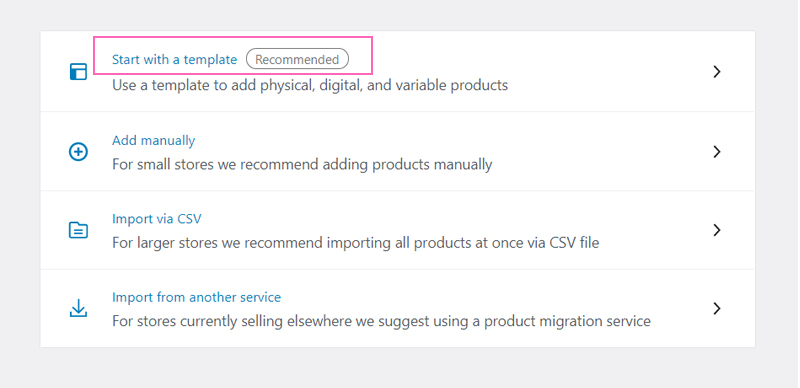
Get paid with WooCommerce payment
In this section, you should declare your payment system. For online you will find PayPal and Stripe. And by activating offline you will find three options. Cheque payments, Bank Transfer by activating (BACS) payments, and Cash on delivery. Check and confirm these sections then click on the Continue button for the next.
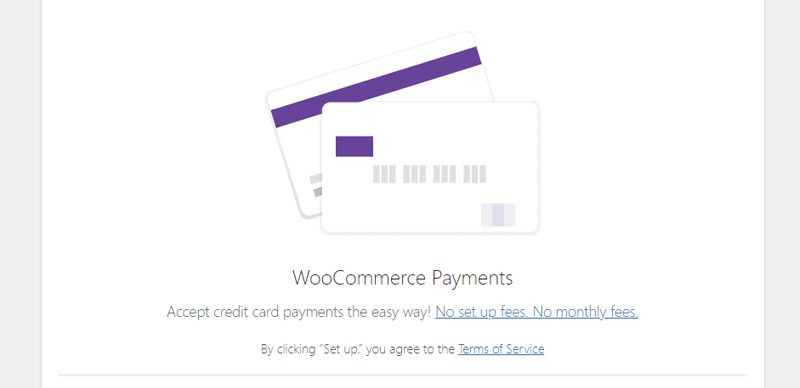
Set up tax details
If you want to share the tax process with your buyer, then you should go through this section or else just go to the next option.
Set up shipping details
This section is very important. In this section, you should declare the delivery process of the product till to the buyer’s hand.
WooCommerce by default maintains two Zone payment options. One is dedicated to the UK only, and another one is for the rest of the world. By choosing different options you complete your shipping process.
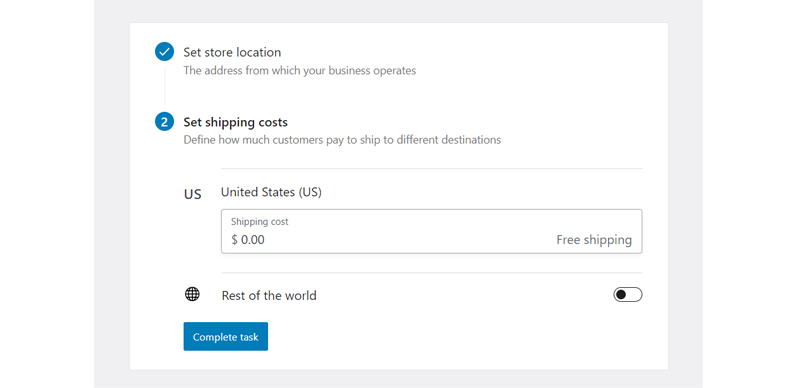
After completing this process, you have to go next section called Recommended options.
WooCommerce Recommendation
In this section, WooCommerce Recommended plugins and themes. Using this plugin and theme, you can make your store more lucrative and more functional. Though this portion is optional, still you have to take a look at this. Actually, this option will increase your user experience.
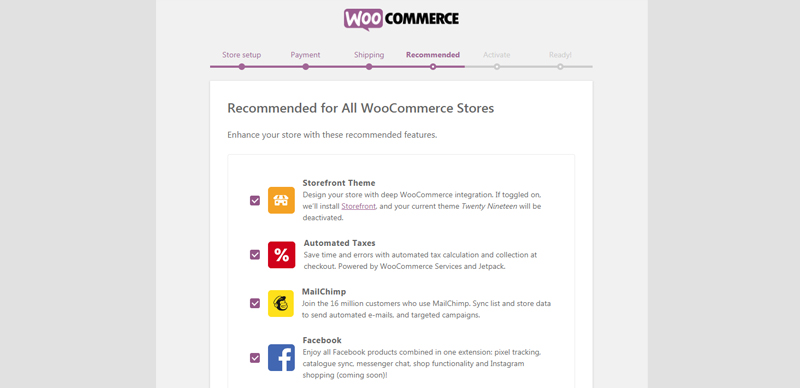
Activate
This is also an optional part. In this option, the system will ask you to activate the Jetpack plugin for your WooCommerce transaction record. If you are already a WordPress user, then I think this plugin is already installed in your system. If not then just activate it by clicking on Continue with Jetpack.
Jetpack will give your site security, it will analyze your data and present different analytical report to you.
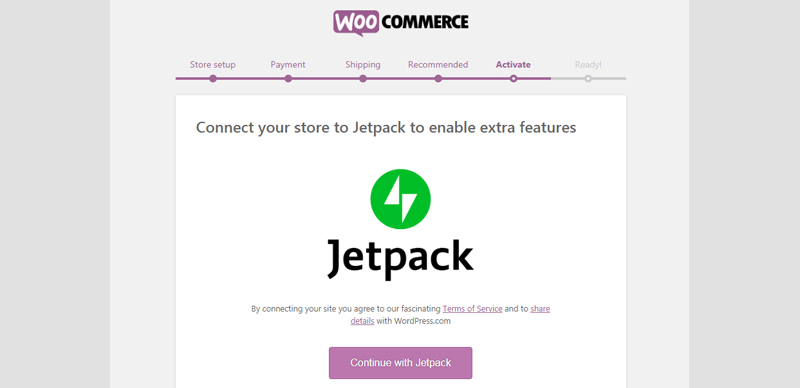
Ready to Start
Your WooCommerce setting is almost done. Using this option you can add your mail address for better correspondence with the buyer. End up this option you are ready to start your WooCommerce store.
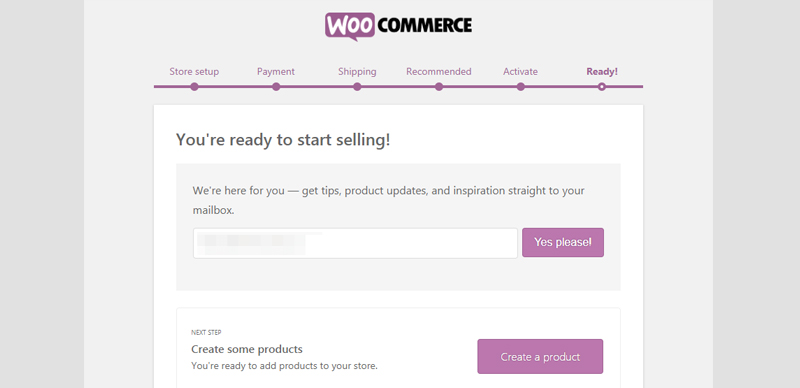
Conclusion
Without any duvet, we can say, WooCommerce is the most beneficial eCommerce platform in the web world. Using this platform you can kick out your business without someone’s help. Using this plugin you can run from small to large online businesses. You can not underestimate the power of the WooCommerce plugin. Just you have to find out the option and its operating system to run your business.
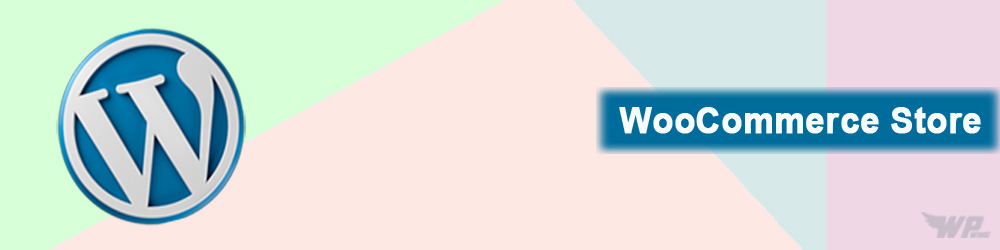
Leave a Reply